2.5.1. 插件
插件是扩展 GitBook 功能(电子书和网站)最好的方式。
指定插件版本格式为 donate@^1.0.2,本章介绍的插件在 GitBook 的 3.2.3 版本中都可以正常工作,当然这里只是列举了一部分插件,如有其他需求,请自行搜索。
GitBook 支持的插件可以从 https://github.com/GitbookIO 取找
将其添加至 book.json 中:
"plugins": ["myPlugin", "anotherPlugin"]
添加之后运行 gitbook install 来安装。
默认带7个插件 livereload,highlight,search,lunr,sharing,fontsettings,theme-default
如果要去除自带的插件, 可以在插件名称前面加-
"plugins": [
"-search"
]
- 插件
- Disqus
- Search Plus
- Prism
- advanced-emoji
- Github
- Github Buttons
- Emphasize
- Splitter
- Mermaid-gb3
- Puml
- theme-comscore
- summary
- Graph
- Chart
- Sharing-plus
- Expandable-chapters-small
- Simple-page-toc
- Anchors
- Anchor-navigation-ex
- Edit Link
- Sitemap-general
- Favicon
- Todo
- Terminal
- mathjax 和 katex
- Tbfed-pagefooter
- Alerts
- Sectionx
- Include-csv
- Musicxml
- Klipse
- RSS
- GA
- 3-ba
- Donate
- local-video
2.5.1.1. Disqus
添加 disqus 评论
"plugins": [
"disqus"
],
"pluginsConfig": {
"disqus": {
"shortName": "gitbookuse"
}
}
2.5.1.2. Search Plus
支持中文搜索, 需要将默认的 search 和 lunr 插件去掉。
{
"plugins": ["-lunr", "-search", "search-plus"]
}
2.5.1.3. Prism
使用 Prism.js 为语法添加高亮显示,需要将 highlight 插件去掉。该插件自带的主题样式较少,可以再安装 prism-themes 插件,里面多提供了几种样式,具体的样式可以参考 这里,在设置样式时要注意设置 css 文件名,而不是样式名。
{
"plugins": [
"prism",
"-highlight"
],
"pluginsConfig": {
"prism": {
"css": [
"prism-themes/themes/prism-base16-ateliersulphurpool.light.css"
]
}
}
}
如果需要修改背景色、字体大小等,可以在 website.css 定义 pre[class*="language-"] 类来修改,下面是一个示例:
pre[class*="language-"] {
border: none;
background-color: #f7f7f7;
font-size: 1em;
line-height: 1.2em;
}
2.5.1.4. advanced-emoji
支持 emoji 表情
{
"plugins": [
"advanced-emoji"
]
}
示例




2.5.1.5. Github
添加 Github 图标 位置在右上角
{
"plugins": [
"github"
],
"pluginsConfig": {
"github": {
"url": "https://github.com/augustdoit"
}
}
}
2.5.1.6. Github Buttons
添加项目在 github 上的 star,watch,fork情况
{
"plugins": [
"github-buttons"
],
"pluginsConfig": {
"github-buttons": {
"repo": "augutdoit/book",
"types": [
"star",
"watch",
"fork"
],
"size": "small"
}
}
}
2.5.1.7. Emphasize
为文字加上底色
"plugins": [
"emphasize"
]
使用方法
This text is {% em %}highlighted !{% endem %}
This text is {% em %}highlighted with **markdown**!{% endem %}
This text is {% em type="green" %}highlighted in green!{% endem %}
This text is {% em type="red" %}highlighted in red!{% endem %}
This text is {% em color="#ff0000" %}highlighted with a custom color!{% endem %}
效果
This text is highlighted !
This text is highlighted with markdown!
This text is highlighted in green!
This text is highlighted in red!
This text is highlighted with a custom color!
2.5.1.8. Splitter
使侧边栏的宽度可以自由调节
"plugins": [
"splitter"
]
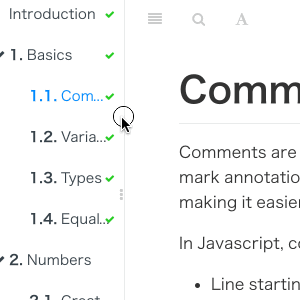
2.5.1.9. Mermaid-gb3
支持渲染Mermaid图表
"plugins": [
"mermaid-gb3"
]
使用方法:
{% mermaid %}
....
{% endmermaid %}
或
```mermaid
graph TD;
A-->B;
A-->C;
B-->D;
C-->D;
```
效果
或示例:
{% mermaid %}
sequenceDiagram
Alice->>John: Hello John, how are you?
loop Healthcheck
John->>John: Fight against hypochondria
end
Note right of John: Rational thoughts!
John-->>Alice: Great!
John->>Bob: How about you?
Bob-->>John: Jolly good!
{% endmermaid %}
效果:
2.5.1.10. Puml
使用 PlantUML 展示 uml 图。
{
"plugins": ["puml"]
}
使用示例:
{% plantuml %}
Class Stage
Class Timeout {
+constructor:function(cfg)
+timeout:function(ctx)
+overdue:function(ctx)
+stage: Stage
}
Stage <|-- Timeout
{% endplantuml %}
效果
2.5.1.11. theme-comscore
主题插件, 修改标题和表格颜色。默认标题都是黑色的。
{
"plugins": [
"theme-comscore"
]
}
2.5.1.12. summary
根据文件自动生成目录。
{
"plugins": [
"summary"
]
}
规则:
- 每个新增的目录中加入
README.md,否则菜单为不可折叠 - 同个目录下的文件采用自然排序来决定菜单生成的前后顺序, 故在文件或目录前加入 "数字-" 如 "0-" 或 "1-" 来排序菜单的前后顺序。
- 菜单由目录自动生成,菜单名称依赖md文件中的标题, 故每个md文件中必须添加标题, 否则无法生成目录。
示例:
我们假设您的源代码树是这样完成的:
tree .
.
├── ORDER
│ ├── 0-README.md
│ └── 1-orderInfo.md
├── README.md
├── SUMMARY.md
└── USER
├── 0-README.md
└── 1-userInfo.md
生成的SUMMARY.md文件将如下所示:
- ORDER
* [0 README](ORDER/0-README.md)
* [1 Order Info](ORDER/1-orderInfo.md)
- USER
* [0 README](USER/0-README.md)
* [1 User Info](USER/1-userInfo.md)
2.5.1.13. Graph
使用 function-plot 绘制数学函数图。
{
"plugins": [ "graph" ],
}
下面是一个示例,需要注意的是{% graph %} 块中的内容必须是合法的 JSON 格式。
{% graph %}
{
"title": "1/x * cos(1/x)",
"grid": true,
"xAxis": {
"domain": [0.01, 1]
},
"yAxis": {
"domain": [-100, 100]
},
"data": [{
"fn": "1/x * cos(1/x)",
"closed": true
}]
}
{% endgraph %}
效果如下:
2.5.1.14. Chart
使用 C3.js 或者 Highcharts 绘制图形。
{
"plugins": [ "chart" ],
"pluginsConfig": {
"chart": {
"type": "c3"
}
}
}
type 可以是 c3 或者 highcharts, 默认是 c3.
示例:
{% chart %}
{
"data": {
"type": "bar",
"columns": [
["data1", 30, 200, 100, 400, 150, 250],
["data2", 50, 20, 10, 40, 15, 25]
],
"axes": {
"data2": "y2"
}
},
"axis": {
"y2": {
"show": true
}
}
}
{% endchart %}
效果
2.5.1.15. Sharing-plus
分享当前页面,比默认的 sharing 插件多了一些分享方式。
plugins: ["-sharing", "sharing-plus"]
可用的包括 douban、facebook、google、hatenaBookmark、instapaper、line、linkedin、messenger、pocket、qq、qzone、stumbleupon、twitter、viber、vk、weibo、whatsapp
个人用的配置:
"pluginsConfig": {
"sharing": {
"twitter": false,
"facebook": true,
"weibo": true,
"all": []
}
2.5.1.16. Expandable-chapters-small
使左侧的章节目录可以折叠
plugins: ["expandable-chapters-small"]
2.5.1.17. Simple-page-toc
自动生成本页的目录结构。另外 GitBook 在处理重复的标题时有些问题,所以尽量不适用重复的标题。
{
"plugins" : [
"simple-page-toc"
],
"pluginsConfig": {
"simple-page-toc": {
"maxDepth": 3,
"skipFirstH1": true
}
}
}
使用方法: 在需要生成目录的地方加上 <!-- toc -->
2.5.1.18. Anchors
添加 Github 风格的锚点样式。若装了Anchor-navigation-ex 就不用再单装了
"plugins" : [ "anchors" ]
2.5.1.19. Anchor-navigation-ex
在页面中增加<extoc></extoc>标签,会在此处生成TOC目录
在页面中增加<!-- ex_nonav -->标签,不会在该页面生成悬浮导航
添加Toc到侧边悬浮导航以及回到顶部按钮。需要注意以下两点:
本插件只会提取 h[1-3] 标签作为悬浮导航 只有按照以下顺序嵌套才会被提取
# h1
## h2
### h3
必须要以 h1 开始,直接写 h2 不会被提取
## h2
必须要以 h1 开始,直接写 h2 不会被提取
{
"plugins": [
"anchor-navigation-ex"
],
"pluginsConfig": {
"anchor-navigation-ex": {
"isRewritePageTitle": true,
"isShowTocTitleIcon": true,
"tocLevel1Icon": "fa fa-hand-o-right",
"tocLevel2Icon": "fa fa-hand-o-right",
"tocLevel3Icon": "fa fa-hand-o-right"
}
}
}
2.5.1.20. Edit Link
如果将 GitBook 的源文件保存到 github 或者其他的仓库上,使用该插件可以链接到当前页的源文件上。 插件地址
"plugins": ["edit-link"],
"pluginsConfig": {
"edit-link": {
"base": "https://github.com/USER/REPO/edit/BRANCH",
"label": "Edit This Page"
}
}
2.5.1.21. Sitemap-general
生成sitemap
{
"plugins": ["sitemap-general"],
"pluginsConfig": {
"sitemap-general": {
"prefix": "你的网址"
}
}
}
2.5.1.22. Favicon
更改网站的 favicon.ico
{
"plugins": [
"favicon"
],
"pluginsConfig": {
"favicon": {
"shortcut": "assets/images/favicon.ico",
"bookmark": "assets/images/favicon.ico",
"appleTouch": "assets/images/apple-touch-icon.png",
"appleTouchMore": {
"120x120": "assets/images/apple-touch-icon-120x120.png",
"180x180": "assets/images/apple-touch-icon-180x180.png"
}
}
}
}
2.5.1.23. Todo
添加 Todo 功能。默认的 checkbox 会向右偏移 2em,如果不希望偏移,可以在 website.css 里加上下面的代码:
input[type=checkbox]{
margin-left: -2em;
}
"plugins": ["todo"]
使用示例:
- [ ] write some articles
- [x] drink a cup of tea
效果:
- write some articles
- drink a cup of tea
2.5.1.24. Terminal
模拟终端显示,主要用于显示命令以及多行输出,不过写起来有些麻烦。
{
"plugins": [
"terminal"
],
"pluginsConfig": {
"terminal": {
"copyButtons": true,
"fade": false,
"style": "flat"
}
}
}
现在支持 6 种标签:
- command: Command "executed" in the terminal.
- delimiter: Sequence of characters between the prompt and the command.
- error: Error message.
- path: Directory path shown in the prompt.
- prompt: Prompt of the user.
- warning: Warning message
标签的使用格式如下所示:
**[<tag_name> 内容]
为了使标签正常工作,需要在代码块的第一行加入 **[termial]标记,下面是一个完整的示例:
``` **[terminal] **[prompt foo@joe]**[path ~]**[delimiter $ ]**[command ./myscript] Normal output line. Nothing special here... But... You can add some colors. What about a warning message? **[warning [WARNING] The color depends on the theme. Could look normal too] What about an error message? **[error [ERROR] This is not the error you are looking for] ```
效果
**[terminal]
**[prompt foo@joe]**[path ~]**[delimiter $ ]**[command ./myscript]
Normal output line. Nothing special here...
But...
You can add some colors. What about a warning message?
**[warning [WARNING] The color depends on the theme. Could look normal too]
What about an error message?
**[error [ERROR] This is not the error you are looking for]
terminal 支持下面 5 种样式,如果需要更换样式,在 pluginsConfig 里配置即可。
- black: Just that good old black terminal everybody loves.
- classic: Looking for green color font over a black background? This is for you.
- flat: Oh, flat colors. I love flat colors. Everything looks modern with them.
- ubuntu: Admit it or not, but Ubuntu have a good looking terminal.
- white: Make your terminal to blend in with your GitBook.
2.5.1.25. Copy-code-button
为代码块添加复制的按钮。
{
"plugins": ["copy-code-button"]
}
2.5.1.26. mathjax 和 katex
GitBook 可以使用插件支持数学公式和 Tex。当前有两个官方的插件用来显示数学公式:mathjax 和 katex。
{
"plugins": ["mathjax"]
}
2.5.1.26.1. MathJax 和 KaTeX 的区别
mathjax 和 katex 插件是 Tex 公式绘制的不同实现,它们基于各自的开源库:KaTeX 和 MathJax 。
MathJax 支持整个 Tex 语法,但是在制作电子书版本时不是很完美。 KaTex 在所有格式(网页和电子书)的绘制上都很完美,但是还不支持 所有的语法。
2.5.1.26.2. 添加数学公式
用 {% math %} 添加 Tex 公式
When {% math %}a \ne 0{% endmath %}, there are two solutions to {% math %}(ax^2 + bx + c = 0){% endmath %} and they are {% math %}x = {-b \pm \sqrt{b^2-4ac} \over 2a}.{% endmath %}
效果:
When , there are two solutions to and they are
报错解决
PluginError: Error with plugin "mathjax": Cannot find module 'mathjax/unpacked/MathJax'
一般出现在新安装或更新mathjax后,解决办法为,为mathjax降级,安装 2.7.6版本
sudo npm install [email protected]
gitbook install
2.5.1.27. Tbfed-pagefooter
为页面添加页脚
{
"plugins": [
"tbfed-pagefooter"
],
"pluginsConfig": {
"tbfed-pagefooter": {
"copyright":"Copyright © augustdoit 2020",
"modify_label": "该文件修订时间:",
"modify_format": "YYYY-MM-DD HH:mm:ss"
}
}
}
2.5.1.28. Alerts
添加不同 alerts 样式的 blockquotes,目前包含 info, warning, danger 和 success 四种样式。
{
"plugins": ["alerts"]
}
下面是使用示例:
Info styling
> **[info] For info**
>
> Use this for infomation messages.
Warning styling
> **[warning] For warning**
>
> Use this for warning messages.
Danger styling
> **[danger] For danger**
>
> Use this for danger messages.
Success styling
> **[success] For info**
>
> Use this for success messages.
效果如下所示:
Info styling
[info] For info
Use this for infomation messages.
Warning styling
[warning] For warning
Use this for warning messages.
Danger styling
[danger] For danger
Use this for danger messages.
Success styling
[success] For info
Use this for success messages.
2.5.1.29. Sectionx
将页面分块显示,标签的 tag 最好是使用 b 标签,如果使用 h1-h6 可能会和其他插件冲突。
{
"plugins": [
"sectionx"
],
"pluginsConfig": {
"sectionx": {
"tag": "b"
}
}
}
使用示例
<!--sec data-title="Sectionx Demo" data-id="section0" data-show=true ces-->
插入内容...
<!--endsec-->
2.5.1.30. Include-csv
展示 csv 文件。
{
"plugins": ["include-csv"]
}
使用示例:
{% includeCsv src="/csv/test.csv", useHeader="true" %} {% endincludeCsv %}
效果
| 产业 | 数值 | 比重 |
|---|---|---|
| 第一产业 | 111 | 10.00% |
| 第二产业 | 222 | 20.00% |
| 第三产业 | 333 | 30.00% |
| 第四产业 | 444 | 40.00% |
2.5.1.31. Musicxml
支持 musicxml 格式的乐谱渲染
{
"plugins": ["musicxml"]
}
示例,需要注意的是 block 中的内容必须是一个合法的 musicxml 文件路径,并且不能有换行和空格。
{% musicxml %}musicxml/mandoline - debussy.xml{% endmusicxml %}
效果
2.5.1.32. Klipse
集成 Klipse (online code evaluator)
{
"plugins": ["klipse"]
}
klipse 目前支持下面的语言:
- javascript: evaluation is done with the javascript function eval and pretty printing of the result is done with pretty-format
- clojure[script]: evaluation is done with Self-Hosted Clojurescript
- ruby: evaluation is done with Opal
- C++: evaluation is done with JSCPP
- python: evaluation is done with Skulpt
- scheme: evaluation is done with BiwasScheme
- PHP: evaluation is done with Uniter
- BrainFuck
- JSX
- EcmaScript2017
- Google Charts: See Interactive Business Report with Google Charts.
示例:
```eval-python
print [x + 1 for x in range(10)]
```效果
print [x + 1 for x in range(10)]
2.5.1.33. RSS
添加 rss 订阅功能。
{
"plugins": [ "rss" ],
"pluginsConfig": {
"rss": {
"title": "网站名",
"description": "描述",
"author": "作者",
"feed_url": "http://xxx.com/rss",
"site_url": "http://xxx.com/",
"managingEditor": "[email protected]",
"webMaster": "[email protected]",
"categories": [
"gitbook"
]
}
}
}
2.5.1.34. GA
Google 统计
"plugins": [
"ga"
],
"pluginsConfig": {
"ga": {
"token": "UA-XXXX-Y"
}
}
2.5.1.35. 3-ba
百度统计
{
"plugins": ["3-ba"],
"pluginsConfig": {
"3-ba": {
"token": "xxxxxxxx"
}
}
}
2.5.1.36. Donate
打赏插件
"plugins": [
"donate"
],
"pluginsConfig": {
"donate": {
"wechat": "https://xxx.com/resource/weixin.png",
"alipay": "https://xxx.com/resource/alipay.png",
"title": "",
"button": "赏",
"alipayText": "支付宝打赏",
"wechatText": "微信打赏"
}
}
2.5.1.37. local-video
使用 Video.js 播放视频
"plugins": [ "local-video" ]
使用示例:为了使视频可以自适应,我们指定视频的 width 为100%,并设置宽高比为16:9,如下面所示:
{% raw %}
<video id="my-video" class="video-js" controls preload="auto" width="100%"
poster="images/earth.jpg" data-setup='{"aspectRatio":"16:9"}'>
<source src="videos/demo.mp4" type='video/mp4' >
<p class="vjs-no-js">
To view this video please enable JavaScript, and consider upgrading to a web browser that
<a href="http://videojs.com/html5-video-support/" target="_blank">supports HTML5 video</a>
</p>
</video>
{% endraw %}
另外我们还要再配置下css,即在website.css中加入
.video-js {
width:100%;
height: 100%;
}